Create a new model repository using SimTracker¶
This, tutorial will show how to set up a new model, which will be an occasional task. To create or add a model repository to SimTracker, do the following:
From the File menu, choose ‘New Repository’.
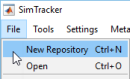
In the folder picker dialog that appears, create a new folder or select an existing folder that will contain or already contains some model repository files. For the purposes of this tutorial, create a new, empty folder called ’ringdemo’, select it, and then click the ’Open’ button.
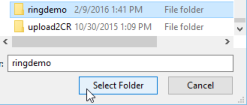
Because the repository directory is empty, SimTracker will offer a choice of downloading a sample repository from BitBucket, such as the ringdemo network model code at https://bitbucket.org/mbezaire/ringdemo. Click the ’ringdemo’ button to download the code as the remaining tutorials in this section will use the ringdemo network. Note: if users choose not to download code because, for example, they are adding a model repository that already contains its own code, they will instead be given the option for SimTracker to perform a check of the files in the repository and add any missing ones to complete the NEURON template used with SimTracker.
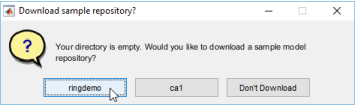
SimTracker will download the code and register the repository, then display a message when finished and will now list the path to the repository at the top of the SimTracker window.
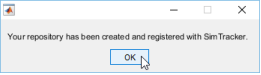
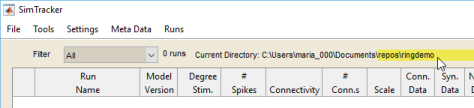
Note: If users choose not to download the sample code, at this point a text file would open containing a to-do list of any missing files and folders the repository requires. Make sure to address each item on the to-do list before continuing to work with the new model repository. The model repository is now ready. The next tutorial will walk through the processes of creating, executing, and analyzing a simulation, tasks that users will perform many times.